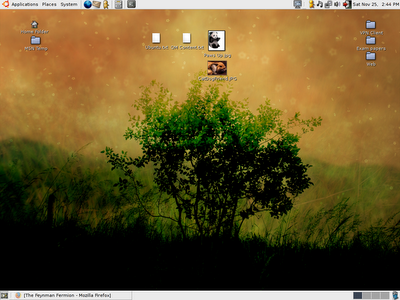
One of the major hurdles one finds when attempting to install Linux on his/her computer is the installation itself. Not only do you need to partition your hard disk if you have not done so (unless you have a physically second hard disk), you also need to know your computer specifications (like what ethernet card it is using). And some Linux distribution installers are not able to recognise SATA hard disks which most laptops (including mine - IBM Thinkpad T43) use. This is the case when I tried to install the powerful Debian which all SPS computer uses.
Fortunately, Ubuntu cuts out most of that job. Okay, partitioning of hard disk still remains but that's not really a screwy job as it may sound, though it may be daunting if it's your first time tweaking with the foundations of your computer. I recommend using the Disk Management in Windows to partition the hard drive itself; it is easy to use, comes along with Windows XP, and since it is running on that partition itself, there's little risk of destroying your Windows partition. (Note that two partitions are needed, a "\root" where the Linux will run and a small "\temp" with the memory size same as your RAM.) Apart from partitioning, Ubuntu's graphical installer really makes it friendlier than other distributions' text based installer.
The default interface is Gnome, one of the most popular interfaces for Linux (if you want KDE, go for Kubuntu). Slick and clean and not too different from the Windows interface, the only dissatisfaction I have with it is the huge icon sizes. As compared to Windows, these Linux interfaces' greatest advantage is the multiple desktops, which is most wonderful (but not limited to) situations when you're running programs that uses a copious amount of windows (like Adobe Photoshop or its open-source equivalent, The GIMP; I was tempted to say Internet Explorer for its poor popup blocking abilities, but since IE7 is out, I shall forgive it).
Most programs in Windows have an equivalent in Linux. OpenOffice.org is Linux's equivalent of Microsoft Office (OpenOffice.org is also available in Windows, for those who are too poor to own an original copy or too lofty to have a pirated one). There's of course Firefox in Linux that's equivalent to , well, Firefox in Windows! Thunderbird also works in Linux, or you can also have Evolution Mail which comes pre-installed in Gnome. Ubuntu also has music/video/CD players, as well as instant messaging client Gaim, or if you want an MSN clone, aMSN.
For programs like Thunderbird and aMSN that don't come installed, all you need is a working Internet connection. Then, under the Applications menu (the Start menu equivalent of Windows), choose "Add/Remove...". It works something like the "Add/Remove Programs" in Windows' Control Panel, but unlike the latter which only searches for programs installed in your computer, it goes onto the Internet and search for lists of programs available (from the Ubuntu repositories, which can be modified if you wish). Installing and uninstalling involves just a few clicks. However, installing programs that are not on the repositories can be a headache; fortunately, that situation seldom surfaces.
The best thing about these programs, other than, to a computer programmer, being open source, is that it is free! No more having to fork out hundreds of dollars for programs; no more having to resort to piracy! Of course, that alone means that many Windows-only program like ABAQUS and AutoCAD are not available, which is why I recommend keeping your Windows system alongside with Linux (i.e. dual boot). Alternatively, you can use Wine, a Windows emulator that runs well for quite a handful of Windows-only programs. In fact, according to Wine's official database, games like Diablo 2, Counter-Strike, Warcraft III and World of Warcraft works pretty satisfactorily. But if it is your work computer you should not even have such abominations in it in the first place...
Another advantage I find in Linux is that it takes much shorter for the system to start up. For my laptop to boot Windows completely, I gotta wait for about half a minute before the login dialog drags itself onto screen, then another two or three minutes for Windows to stop spinning my hard disk. For Ubuntu, it takes less than half a minute for the login dialog box to appear, and less than ten seconds after logging in for the system to be ready. Talking about speed!
Other minor plus points about Linux is that it naturally comes with a C compiler (GNU Compiler Collection, or "gcc"), as anyone with formal education in C programming would know (however, it doesn't come pre-installed in Ubuntu, though a "apt-get install build-essential" in the Terminal will resolve that. Gnome also has an amazing amount of screensavers. Also, you can fetch files from any account in your Windows system (which goes to show the security, or lack thereof, of Windows systems).
Personally, I strongly urge one to try out Ubuntu. If anything, take it as an exploration into the various dimensions of computers. For once, don't be a bluepill. Live no longer in the Blue Screen of Death. Free your (computer's) mind.






No comments:
Post a Comment